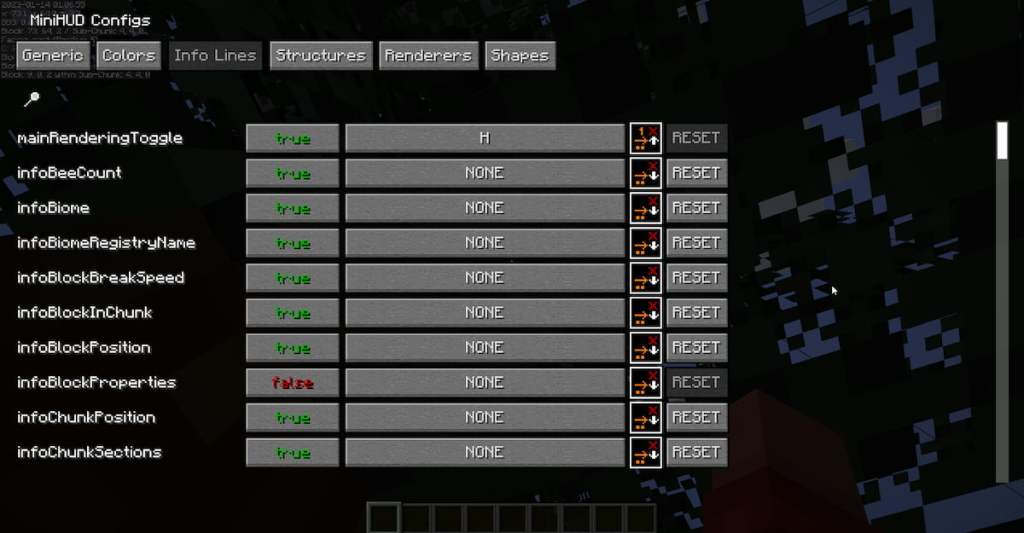F3 (debugging information) in Minecraft is quite a useful tool for you to find out a number of things, such as your coordinates, which biome you are in, and other useful information about blocks and chunks. However, the text on the F3 menu can be a bit overwhelming, especially when you’re trying to do something and your screen is cluttered with text on both sides. They could even cover important things happening in the game.
How to get rid of the right side F3 text in Minecraft
There are a number of ways to do this. However, there isn’t really a readily available game option to disable the whole right side of the F3 text. But there are a few things you’re able to do to make this less of an ordeal.
Reduce Debug Info
By default, the game only offers limited options to do something about the text on the right side of F3. If your problem is that there are a few too many lines of text on F3 or that you don’t want to be tempted to hit F3 andfind out where you are in-game, then you can use the/reduceDebuginfocommand to get rid of your coordinates, which makes it one less line of text to cover your screen.
Changing GUI Size
Another thing you can do is go into the pause menu by pressing theEsckey, clickOptions,and proceed intoVideo Settings. There, you cancycle through theGUI scaleto find a size that’s more playable for you. However, this will also change the sizes for all other interfaces, like your inventory and player chat.
Using MiniHUD Mod
If the previous methods aren’t what you’re looking for and you want a method to completely change the information displayed by pressing F3, then you caninstall a mod called MiniHUD. This mod is a useful tool that lets you display different types of information lines on your screen, such as your coordinates, biome type, and block information, all without ever having to press F3 in the first place.
Related:Best Enchantments in Minecraft – Best Armor, Sword, Pickaxe, Trident Enchantments & More!
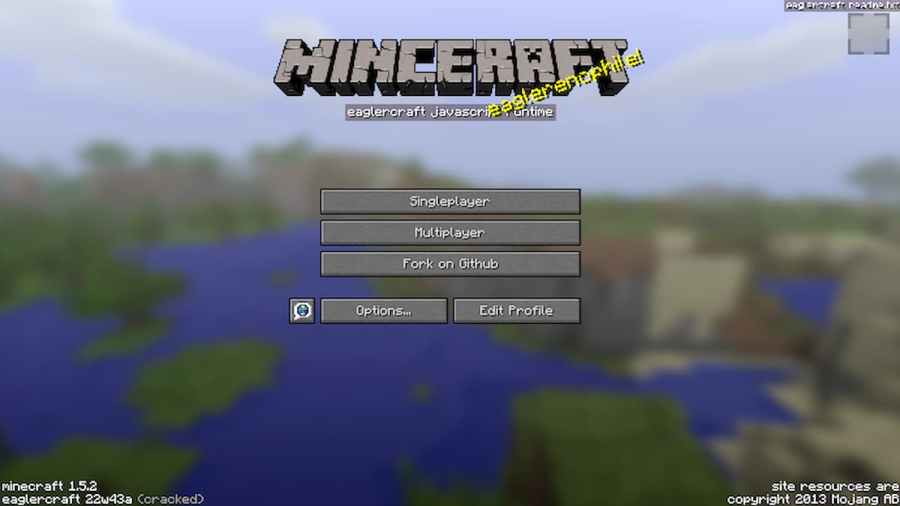
You can toggle the MiniHUD mod on and off bypressingH. to access the configuration of the MiniHUD mod, you need topress boththeHandCkeystogether. That will show you a huge variety of options that you can tailor to your liking.
You can add quite a bit of detail with this mod. If you prefer, you can change the amount of information displayed on your screen as well as the color scheme. The Minecraft world is your oyster with the MiniHUD mod. However, if you just want the most basic information, feel free to copy the configuration displayed above.
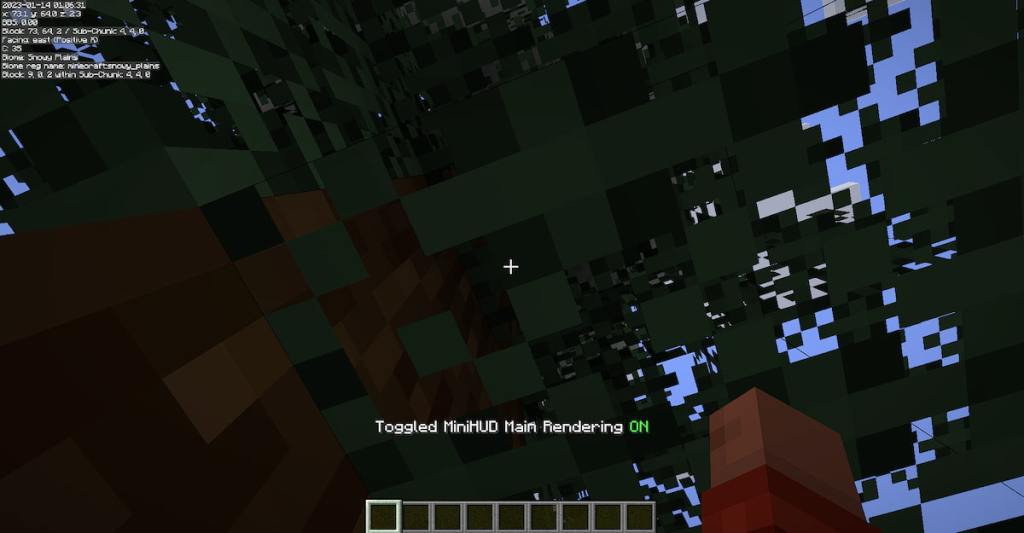
If you want to know about moreMinecraftmods, check outMinecraft Jenny Mod – Everything you need to knowhere, on Pro Game Guides.